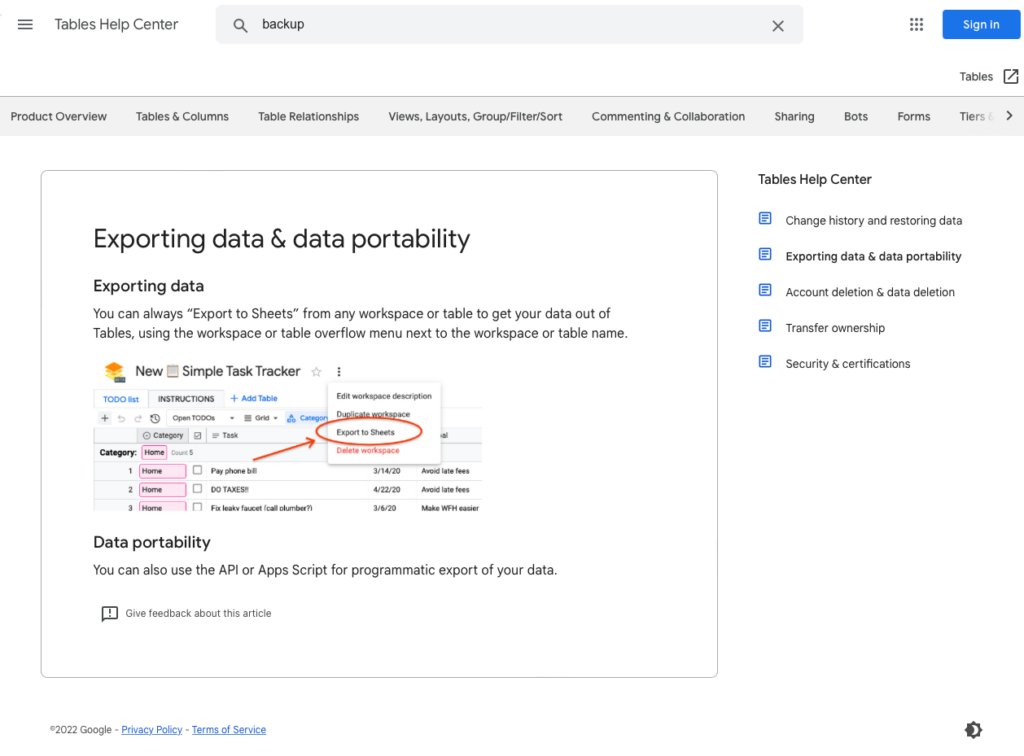Google Tables – A Quirky Spreadsheet Database App
Google Tables is one of many “side projects” that Google employees baked up over the past few years. This quirky alternative to typical spreadsheets is supposedly on the “fast track” to become a standard Google online app — at least according to the Google website. Maybe it’s just me, but going on 2 years with zero improvements doesn’t feel very “fast track”, but then again gMail was in beta for close to a decade.
If you search for “Google Tables”, you’ll eventually find this side project under Google’s Area 120 site. It is oddly positioned as a “Business Workflow Management Automation Tool”, which is not how I’d describe it… but hey, I’m not a marketing guy so what do I know. In reality is is much more of a “fancy spreadsheet”. I say fancy because it is far LESS functional that what you get in most spreadsheet apps these days, but it is WAY more extensible thanks to a disciplined data management approach. In fact it very much feels as though the underpinnings are a simple SQL or NoSQL data engine akin — very reminiscent of older XBase apps such as dBase, FoxPro, and Microsoft Access.
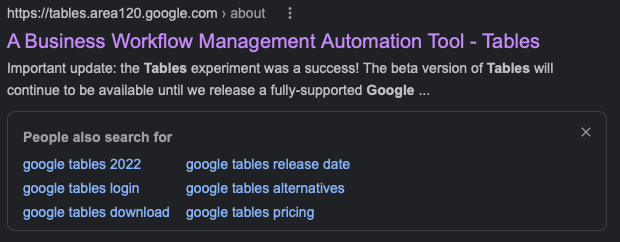
First Impressions
Google Tables is free (for now), and fairly intuitive to get started with. If you have a cursory knowledge of collaborative web apps like Google Sheets, Google Docs, or similar apps from companies like Microsoft, you’ll have no problem jumping right in and getting started with Google Tables. For basic data entry and tracking it can even be faster to get some slightly more advanced interactions and data presentations setup. The UX also feels cleaner and easier to work with at the beginning.
Getting a simple data tracking applet online that does basic math and updates other data tables or columns took minutes. Granted years of tech experience helped, but anyone with some experience interacting with online apps can figure it out without much effort. Here is a basic sheet that tracks stock trades.
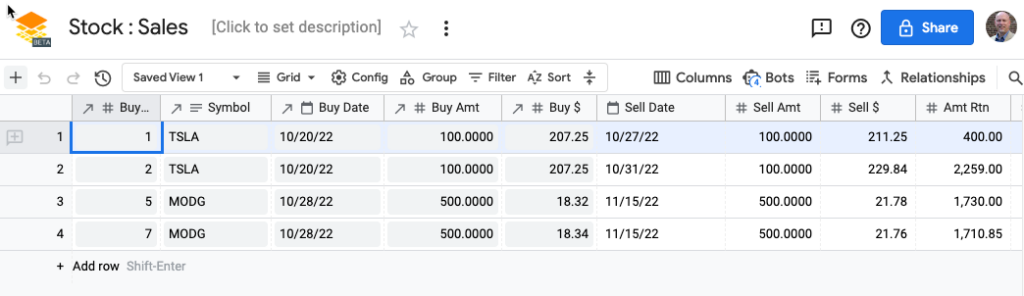
Not a bad user interface and experience for simple data tracking.
Workspaces
One feature I like is the idea of “Workspace” versus “Workbooks” with Google Tables. While it is very similar to spreadsheet workbooks, it is far easier to move tables (sheets in spreadsheets) to new Workspaces. In fact EVERY table (“sheet” in spreadsheet terms) actually resides in your Google Tables account as a separate entity. Workspaces appear to work much more like a grouping mechanism that is slightly more advanced than basic folders on your laptop OS or in a cloud storage service like Google Drive.
In my experience, putting everything in a named workspace is a great way to keep things organized. My default is now to create a workspace first whenever I want a new table.
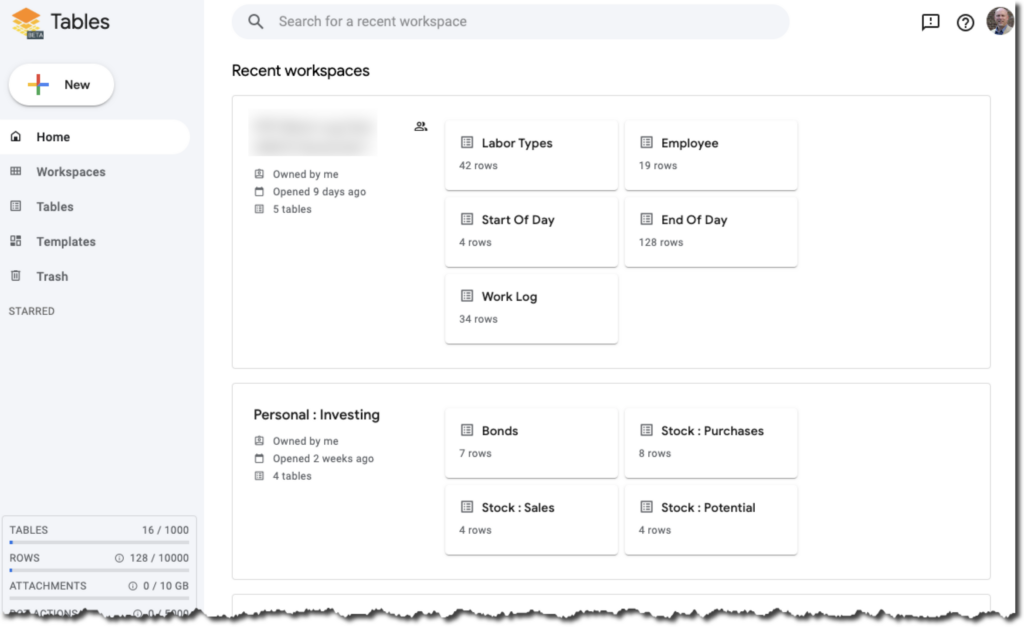
Organizing Workspaces
Here is one of the first of MANY opportunities for improvement with Google Tables. Like much of the Google Tables project, there is a TON of potential, but the product very much feels unfinished. Unlike Google Drive and Google Sheets, there is apparently no way to organize your workspaces.
The workspaces will always be shown in whatever default mode Google decided is best. It is not alphabetical. It is usually in “most recently touched first” order. That means having a few dozen workspaces and finding the right one is going to be a challenge. There is no “sort by” options on workspaces — something that should be easy to add. Sort by name , ascending/descending. Search by newest OR oldest (maybe I want to clean out some unused 3 year old cruft).
Also missing are things like “set a workspace color” or “assign a label or tag”. A potentially huge ommission – no folders or subfolders. If only Google Tables showed up Google Drive that would resolve many of these issues, but alas there appears to be no way to “get them there”, at least not easily of with the default interface provided by Google Tables.
Diving Deeper Into Google Tables
Details will be saved for future articles, but there are some cool things “out of the box” that Google Tables can do that are more challenging with things like spreadsheets.
Referential Data Lookups
Since Google Tables is built more like a simple interface to a database app, relations or lookups from other tables is fairly simple — if a bit quirky, with the Google Tables interface.
In this “Personal Investing” example , it is very easy to have the “Stock : Sales” table reference entries from the “Stock : Purchases” table so I can then calculate “per lot” gains or losses. You can even see a default “Relationships” button on the top right of the interface.
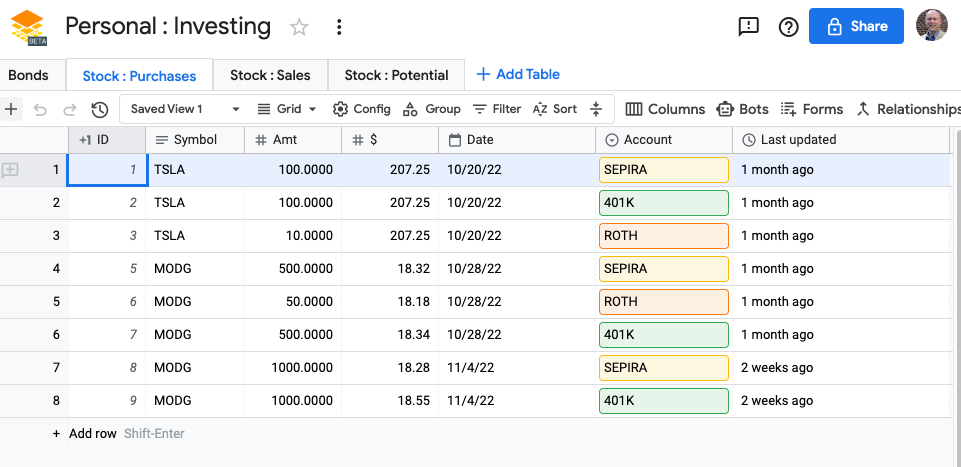
In the following screen shot you can see the lookup references, indicated by an arrow on the column name, that appear in the Stock : Sales table. Whenever a new row is added to Stock : Sales, you click on a lookup column and it will prompt you with a drop down built from the existing Stock : Purchases table.
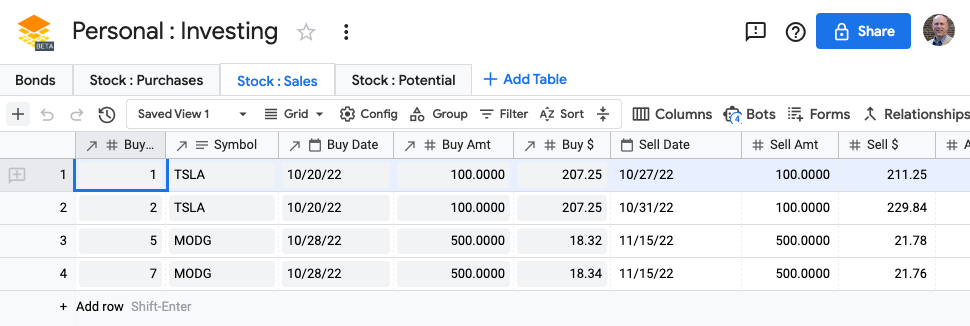
Here is what the lookup shows when double-clicking any of the lookup column. When you pick a purchase record all of the columns (Buy Lot # , Symbol, Buy Date, etc.) will auto-fill with the record from the purchases table.
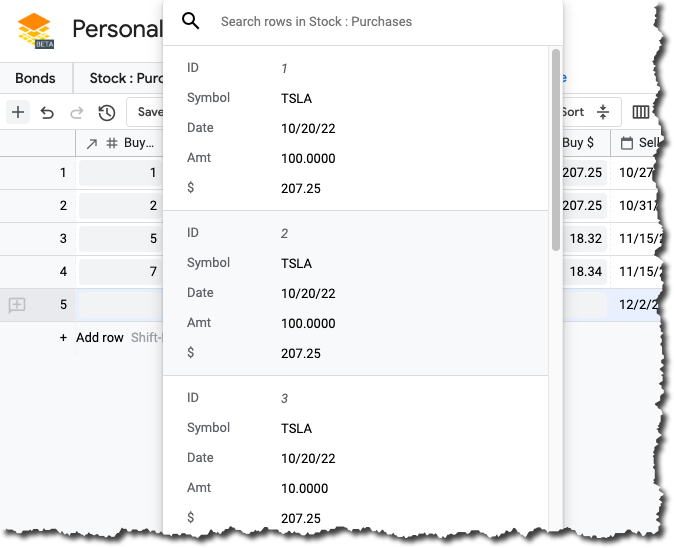
If you edit the original purchase record, to change the purchase price for example, the data on the Stock : Sales table will change as well.
How hard is it to setup a relationship? Just add a “Lookup” column, Google Tables walks you through it.
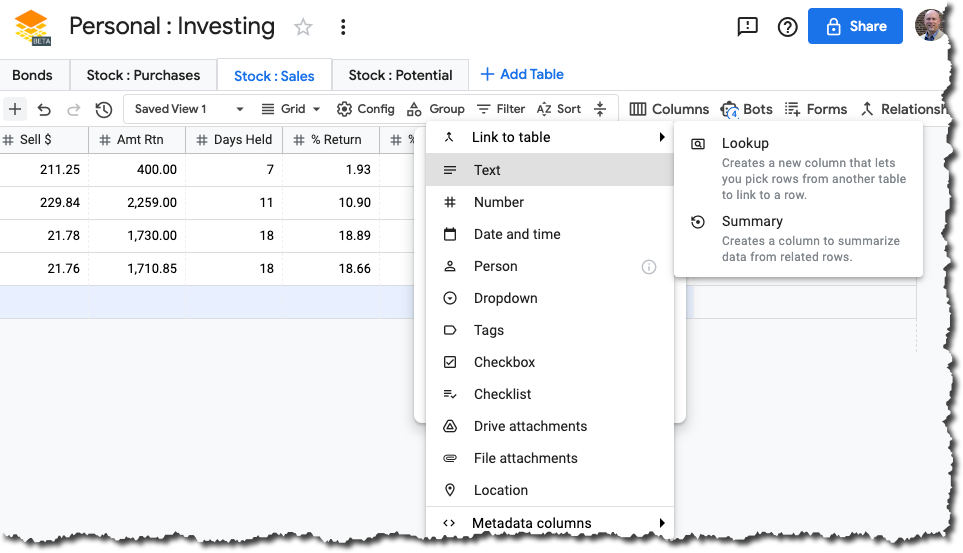
Bots and Scripts
Google Tables also has a very advanced scripting language. This language is wired in across the entire Google Cloud infrastructure and is a near full implementation of JavaScript. That makes it every powerful for doing things like getting data into or out of Google Tables into other apps. You can even generate Google Docs from templates that are filled out with Google Tables data.
There are also default bots like “email this list of people this form letter whenever a row is added” or “whenever this checkbox is clicked”. The email bot is far easier than scripting the same thing from an spreadsheet app.
In the Personal : Investing example, a number of bots take the place of standard spreadsheet calculations. While a bit more work to setup than a typical spreadsheet formula, once you get the first Apps Script running the rest are very quick to implement. The trade off is that you get a full blow programming language, far beyond what even the most complex macros can do in a spreadsheet.
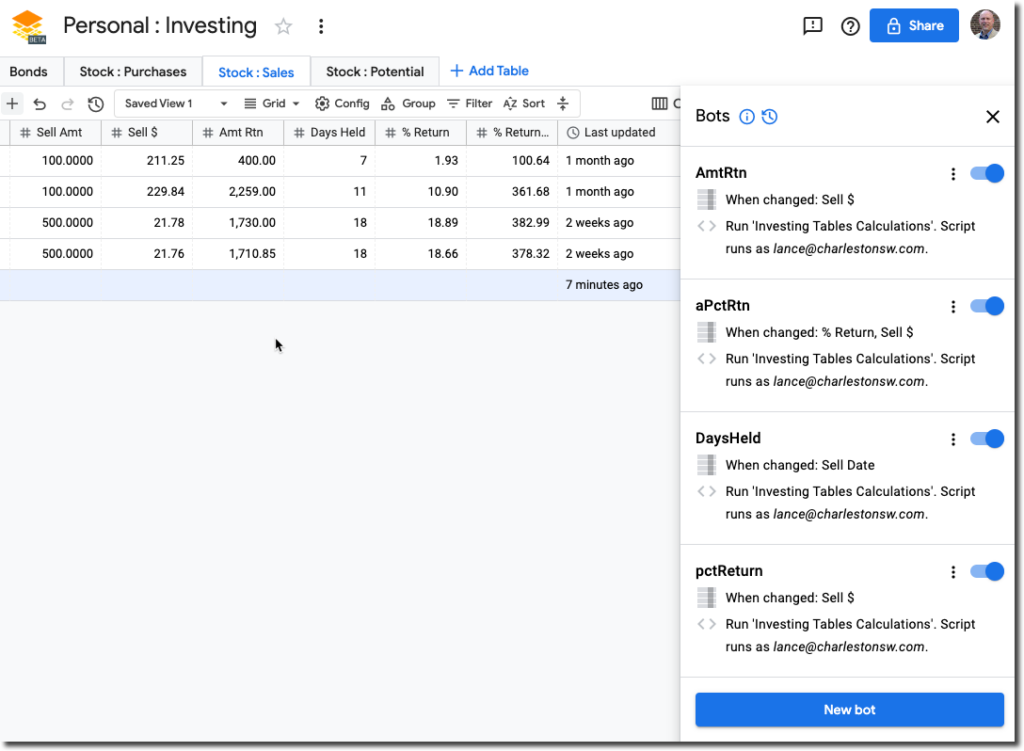
Here you can see where the bot setup is done to call a custom JavaScript function stored in the an Apps Script account on Google.
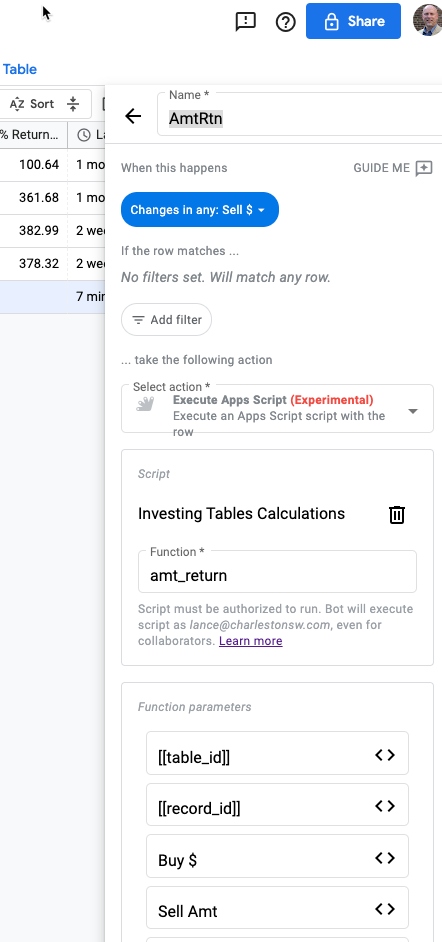
And here you can see how deep the Apps Script tech can go, including the ability to hook to just about any Google API library you’d need.
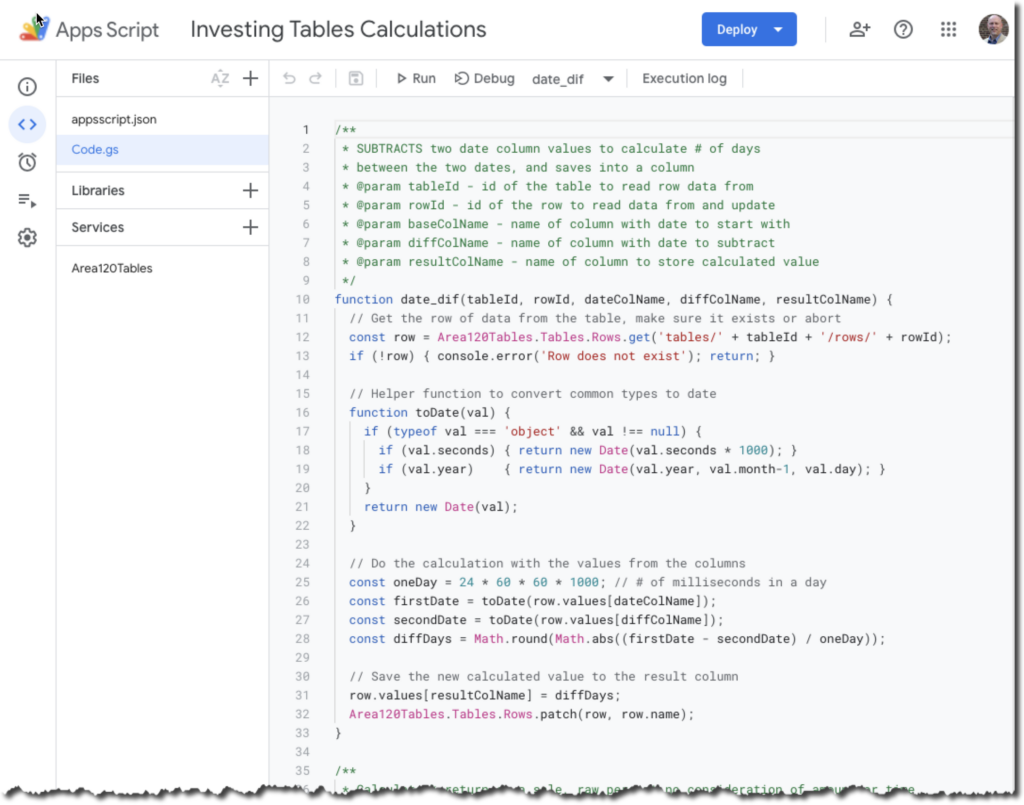
Forms like Typeform
If you like using Typeform, Google Tables has a rudimentary implementation available. It is nowhere near as polished with the finished form presentation as TypeForm, but for simple data collection it works fairly well. It will collect the data and dump it directly into a table, much like the CSV sheets that Typeform generates. It is nearly identical to how Google Forms works.
Opinion On Current State
Overall Google Tables has some great features and shows a lot of potential. It can become a very powerful addition to any company’s online tool kit, however there is a big IF here…
IF Google actually starts supporting and developing Google Tables again.
While there seems to have been a lot of attention on this project a year or two back, virtually all visible progress has gone to zero in the past 18 months. A dozen support cases have been submitted, ZERO have garnered any sort of response beyond the cookie cutter “we got your message” auto-bot. There have been no help article updates since mid-2021. There have been no version updates or other patches of features in at least the past 6 months. While Google published a “we are fast tracking this to become an official Google app” notice on Google Tables, it appears they may have list interest.
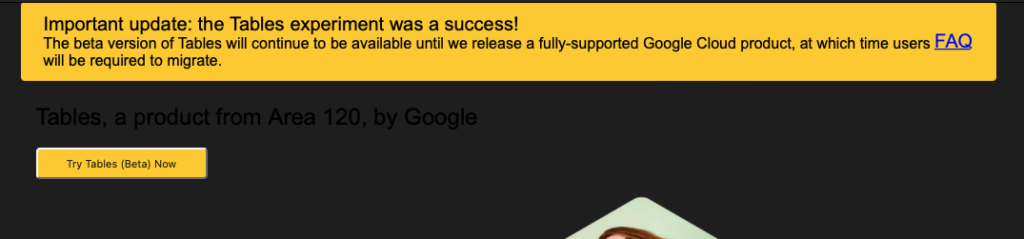
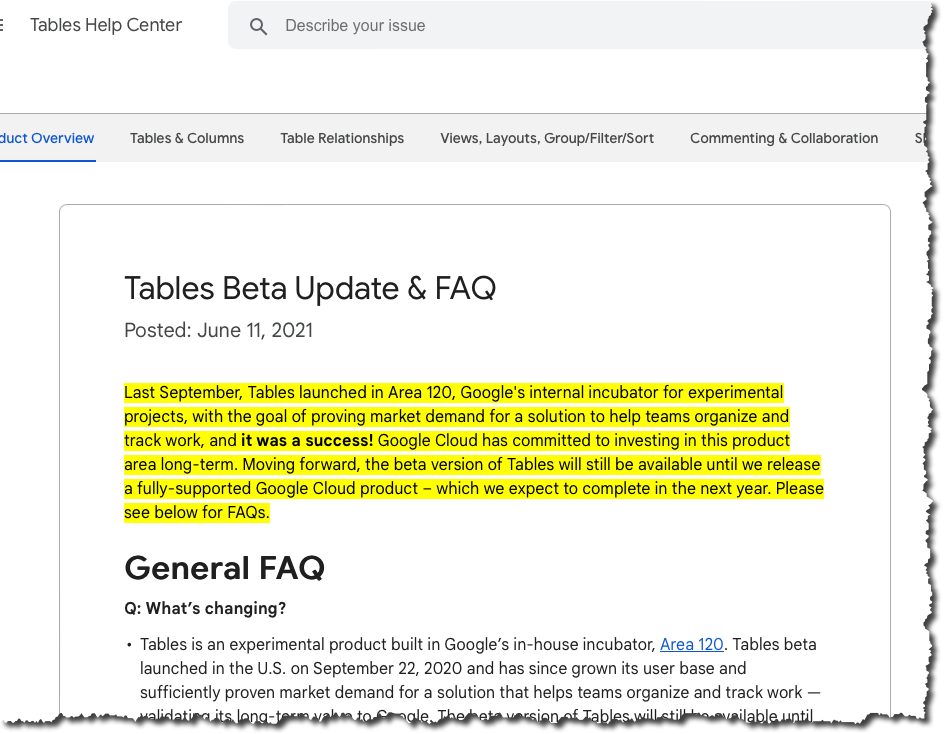
Google Tables also has a lot of “rough spots” hidden throughout the app. Things like keyboard interactions are inconsistent with other established apps like Docs or Sheets. The same with mouse interactions. Sharing and invites and other email is inconsistent — sharing a link always adds a workspace to the recipients Google Tables dashboard, but sharing and inviting them in the built in email list does NOT; In fact the recipient often does not even receive the “this table has been shared with you” invite email.
There are also missing features like the Workspace management feature noted above. Grouping data by pre-set Google settings, easy. Adding subgroups, not available. Doing simple in-cell “this column is the sum of those columns” — you need to setup a script which often means hiring a tech guy to assist. You edits, pretty solid — but collaborative edits, not so much as sometimes the “editor” level users you invited may do some work that magically “goes away” in your local copy … for example on Checklist column types if they add new checklist entries.
These things are all solvable if Google starts assigning resources to the Google Tables project. Most are not show stoppers and there are often workarounds. However a polished everyday-use app should not require so many workarounds.
Overall — tons of potential but be wary of doing any long term heavy-lifting on Google Tables. At least until Google has a formal support ticket tracking system or other tangible help and support resources available. Especially if you are not good at doing regular “self backups” by exporting your tables to a downloadable format like CSV… there is no backup service for Google Tables at this point in time, and without a reliable support contact you’re on your own if stuff goes awry.